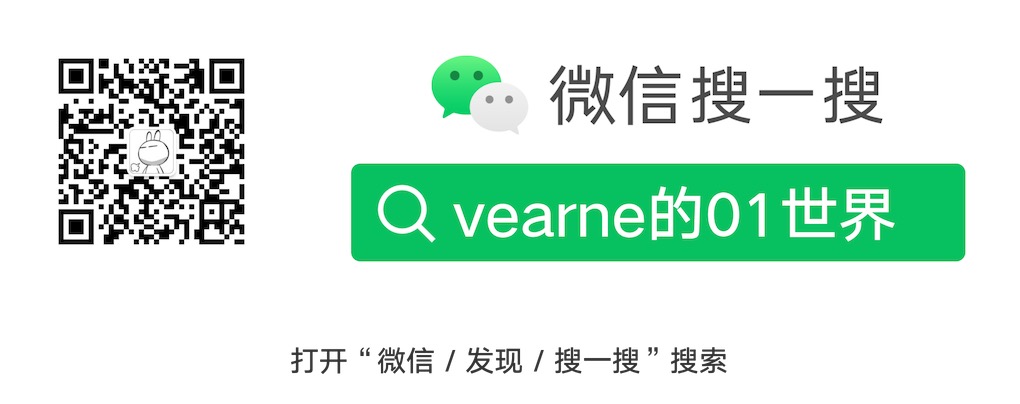玩转Arduino(4)-天气预报

硬件
- ESP32 开发板
- 0.96寸OLED 128*64
思路
ESP32 开发板自带WIFI和蓝牙
Step1 使用开发板连接家里的WIFI热点
注意修改代码中的WIFI SSID和password
Step2 使用和风天气API,获取天气信息
和风天气的API默认访问https://devapi.qweather.com
需要使用SSL,对单片机开发非常麻烦,我重新封装代理了对应接口,简化了调用过程。
可使用
http://qweather.vearne.com/v7/weather/3d?location=101010100&lang=en&key=xxx访问和风天气API,注意修改秘钥key
Step3 解析Response,将天气信息显示在OLED显示屏幕上
代码
完整代码 weather
#include <WiFi.h>
#include <HTTPClient.h>
#include <Arduino.h>
#include <Arduino_JSON.h>
#include <SPI.h>
#include <Wire.h>
#include <Adafruit_GFX.h>
#include <Adafruit_SSD1306.h>
#include "BitmapData.h"
#define LOGO_HEIGHT 16
#define LOGO_WIDTH 16
#define WEATHER_X 50
const char *ssid = "vearne-Guest"; // Change this to your WiFi SSID
const char *password = "xxxx"; // Change this to your WiFi password
// Change key to your api key
// https://dev.qweather.com/docs/configuration/project-and-key/
const char *url = "http://qweather.vearne.com/v7/weather/3d?location=101010100&lang=en&key=xxx";
#define SCREEN_WIDTH 128 // OLED display width, in pixels
#define SCREEN_HEIGHT 64 // OLED display height, in pixels
// Declaration for an SSD1306 display connected to I2C (SDA, SCL pins)
#define OLED_RESET -1 // Reset pin # (or -1 if sharing Arduino reset pin)
Adafruit_SSD1306 display(SCREEN_WIDTH, SCREEN_HEIGHT, &Wire, OLED_RESET);
void setup() {
Serial.begin(115200);
while (!Serial) {
delay(100);
}
// SSD1306_SWITCHCAPVCC = generate display voltage from 3.3V internally
if (!display.begin(SSD1306_SWITCHCAPVCC, 0x3C)) {
Serial.println(F("SSD1306 allocation failed"));
for (;;)
; // Don't proceed, loop forever
}
// We start by connecting to a WiFi network
Serial.println();
Serial.println("******************************************************");
Serial.print("Connecting to ");
Serial.println(ssid);
WiFi.begin(ssid, password);
while (WiFi.status() != WL_CONNECTED) {
delay(500);
Serial.print(".");
}
Serial.println("");
Serial.println("WiFi connected");
Serial.println("IP address: ");
Serial.println(WiFi.localIP());
}
void loop() {
if (WiFi.status() == WL_CONNECTED) {
HTTPClient http;
// 开始请求
// http.addHeader(const String &name, const String &value)
http.begin(url);
// 发送 GET 请求
int httpCode = http.GET();
// 如果请求成功
if (httpCode > 0) {
// 读取响应
String payload = http.getString();
Serial.println("响应内容:");
Serial.println(payload);
// 结束请求
http.end();
JSONVar weatherData = JSON.parse(payload);
if (JSON.typeof(weatherData) == "undefined") {
Serial.println("Parsing input failed!");
return;
}
// 获取第一天的天气信息
JSONVar firstDay = weatherData["daily"][0];
String tempMax = (const char *)firstDay["tempMax"];
String tempMin = (const char *)firstDay["tempMin"];
String windScale = (const char *)firstDay["windScaleDay"];
String fxDate = (const char *)firstDay["fxDate"];
String iconDay = (const char *)firstDay["iconDay"];
switch (iconDay.toInt()) {
case 100:
drawOLED(sun, fxDate, tempMin, tempMax, windScale);
break;
case 101:
drawOLED(cloudy, fxDate, tempMin, tempMax, windScale);
break;
case 102:
drawOLED(cloud, fxDate, tempMin, tempMax, windScale);
default:
drawOLED(rain, fxDate, tempMin, tempMax, windScale);
break;
}
} else {
Serial.println("WiFi 未连接");
}
delay(1000 * 300); // 等待 5min
}
}
void drawOLED(const uint8_t *bitmap, String dateStr, String tempMin, String tempMax, String windScale) {
display.clearDisplay();
// weather icon
display.drawBitmap(
10, 10,
bitmap, LOGO_WIDTH, LOGO_HEIGHT, 1);
// temp & wind
display.setTextSize(1); // Normal 1:1 pixel scale
display.setTextColor(WHITE); // Draw white text
display.setCursor(WEATHER_X, 10);
display.print("temp: ");
String s = "";
s.concat(tempMin);
s.concat("~");
s.concat(tempMax);
display.println(s);
display.setCursor(WEATHER_X, 25);
display.print("wind: ");
display.println(windScale);
// line
display.drawLine(0, 45, display.width() - 1, 45, WHITE);
// date
display.setTextSize(2); // Normal 1:1 pixel scale
display.setTextColor(WHITE); // Draw white text
display.setCursor(5, 50); // Start at top-left corner
display.println(dateStr);
display.display();
delay(1000);
}库依赖
1.Adafruit_SSD1306
2.Arduino_JSON
3.ArduinoHttpClient
4.WiFi
参考资料
1.wifi
2.esp32-ssd1306-oled-display-arduino-ide
3.和风天气API
作者: vearne
文章标题: 玩转Arduino(4)-天气预报
发表时间: 2024年11月23日
文章链接: https://vearne.cc/archives/40215
版权说明: CC BY-NC-ND 4.0 DEED